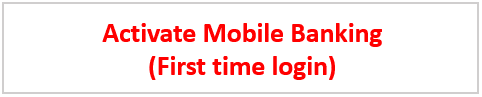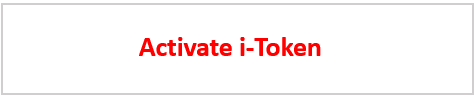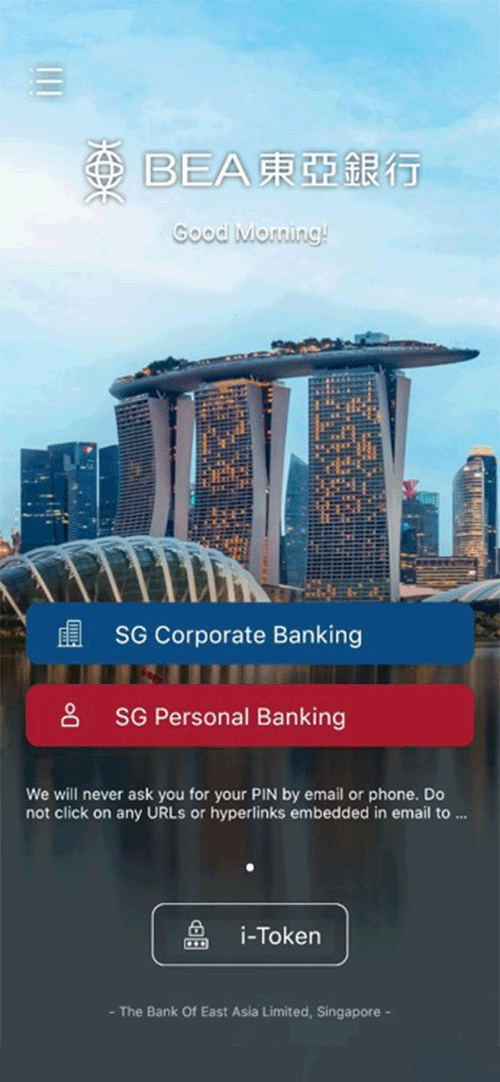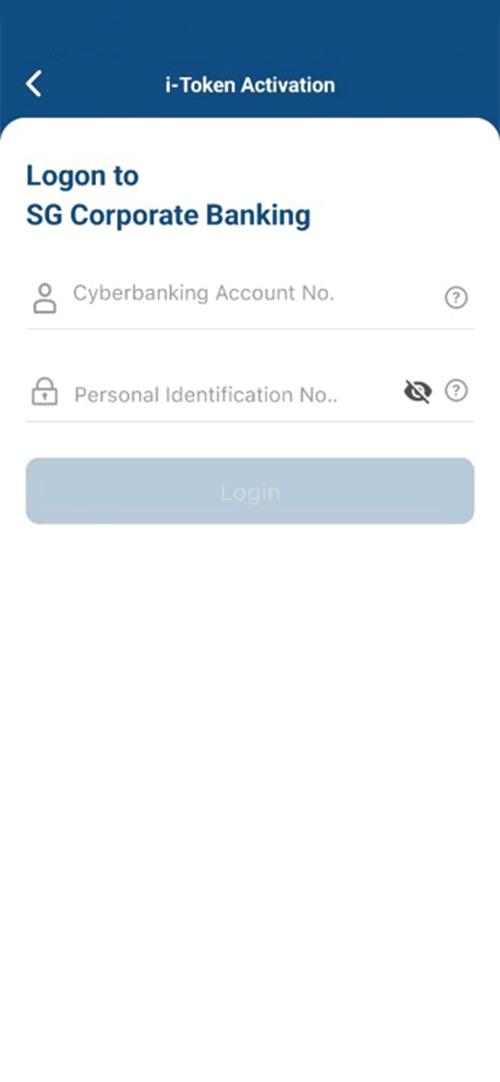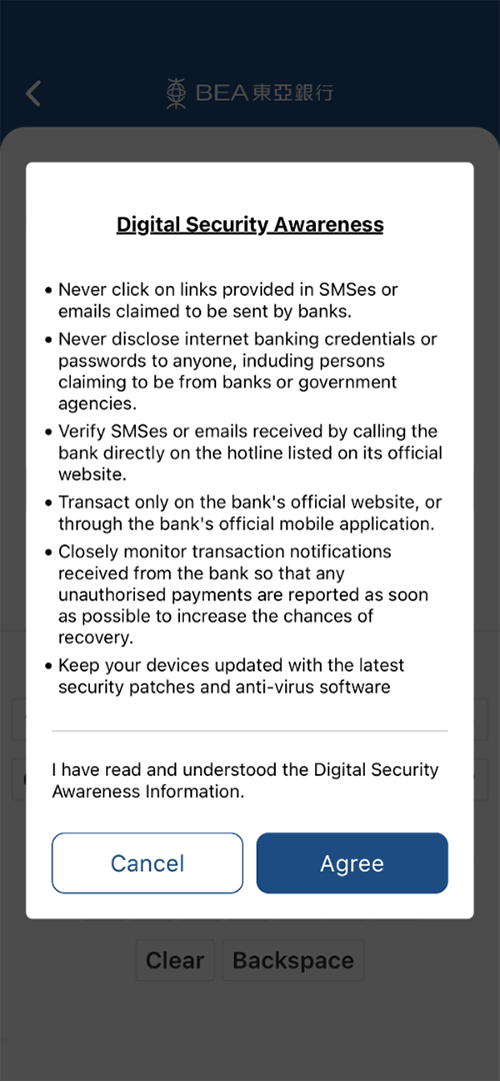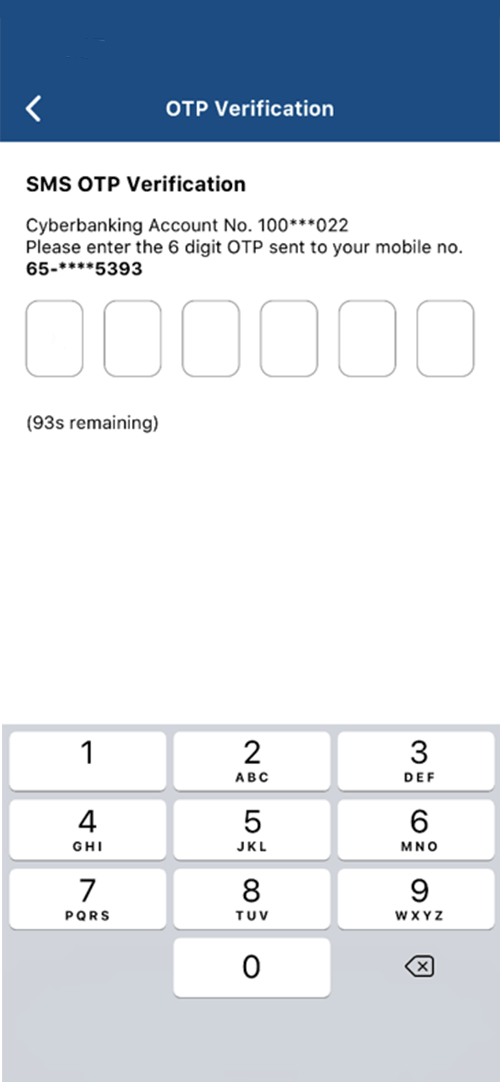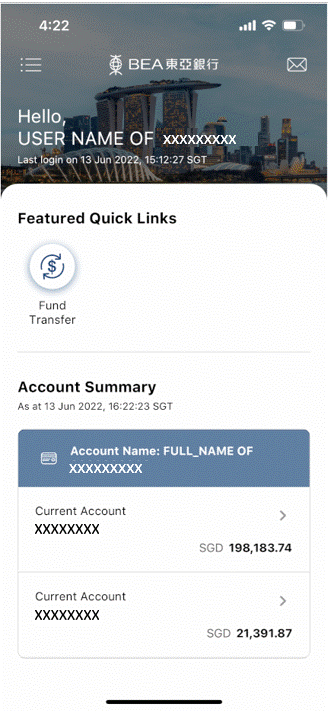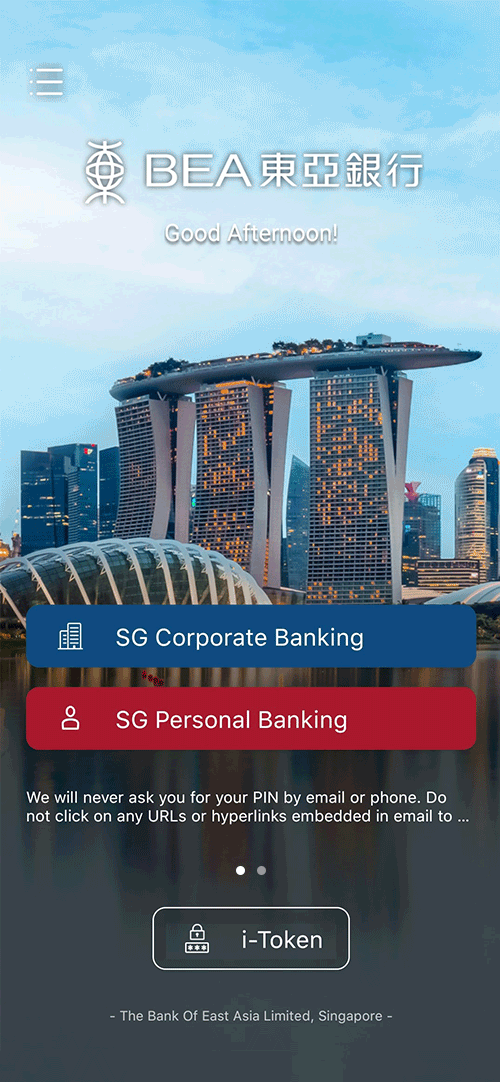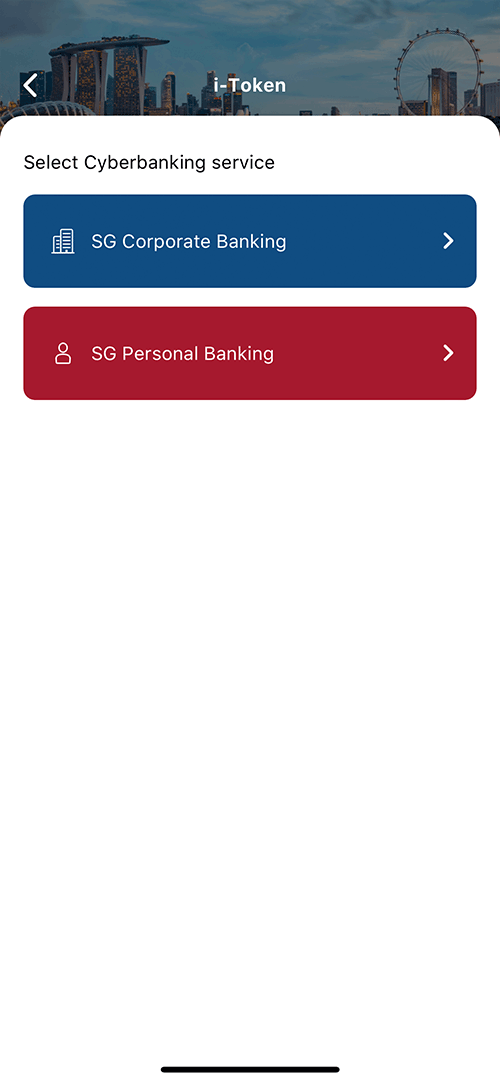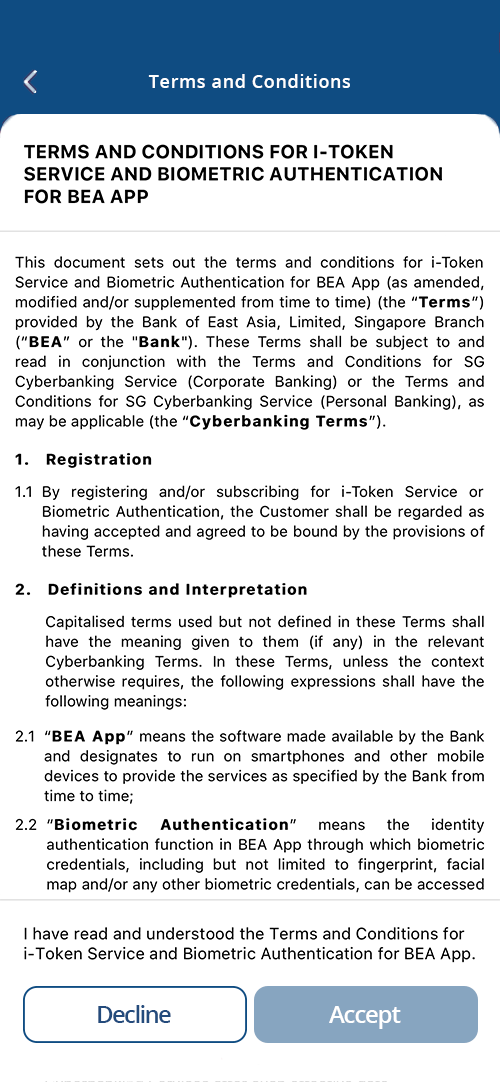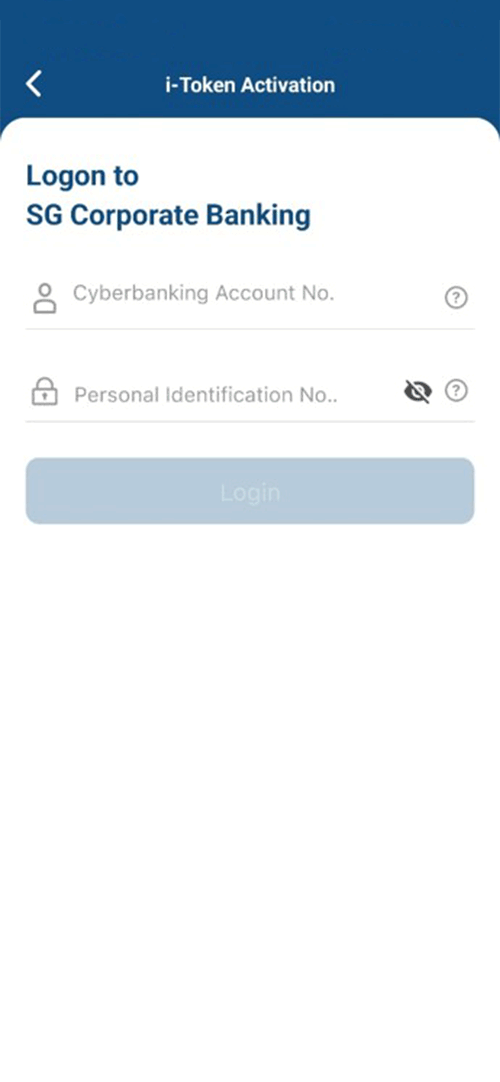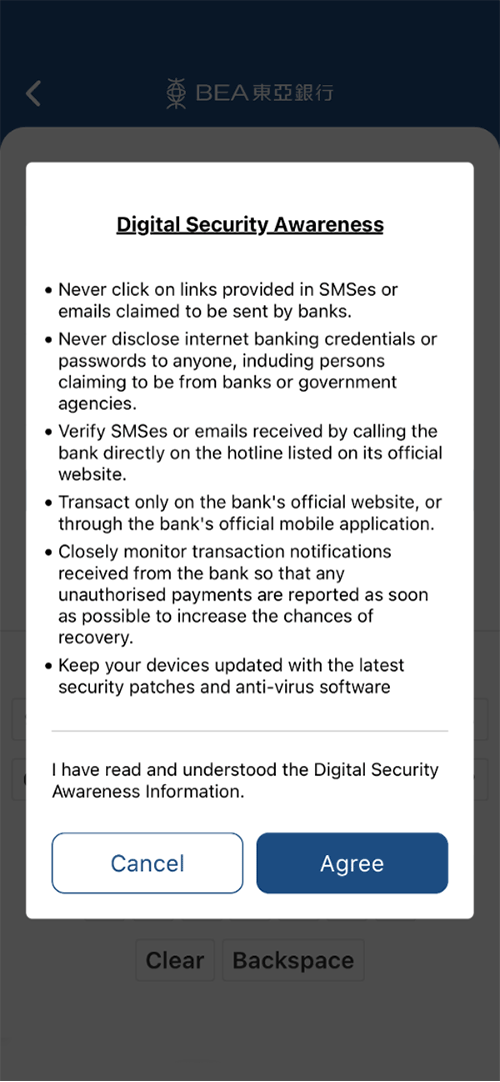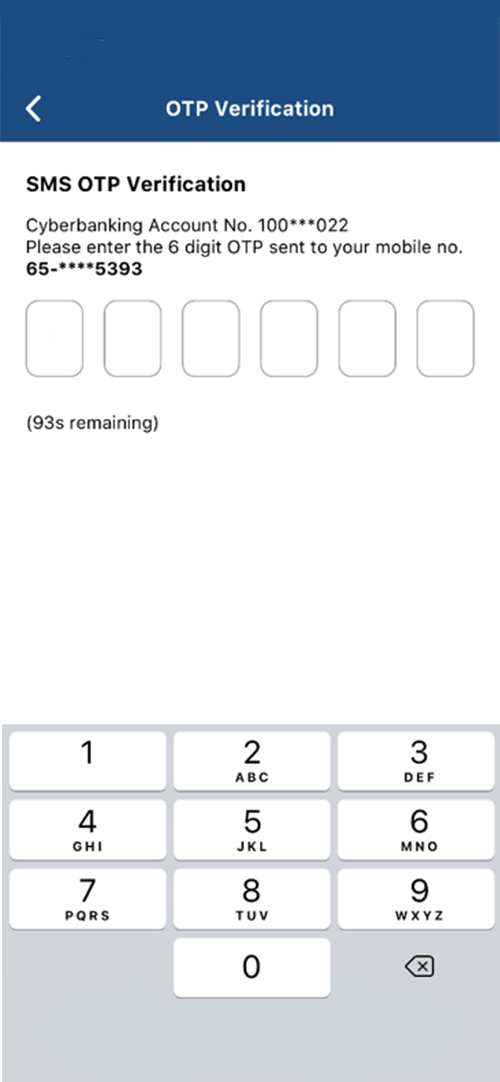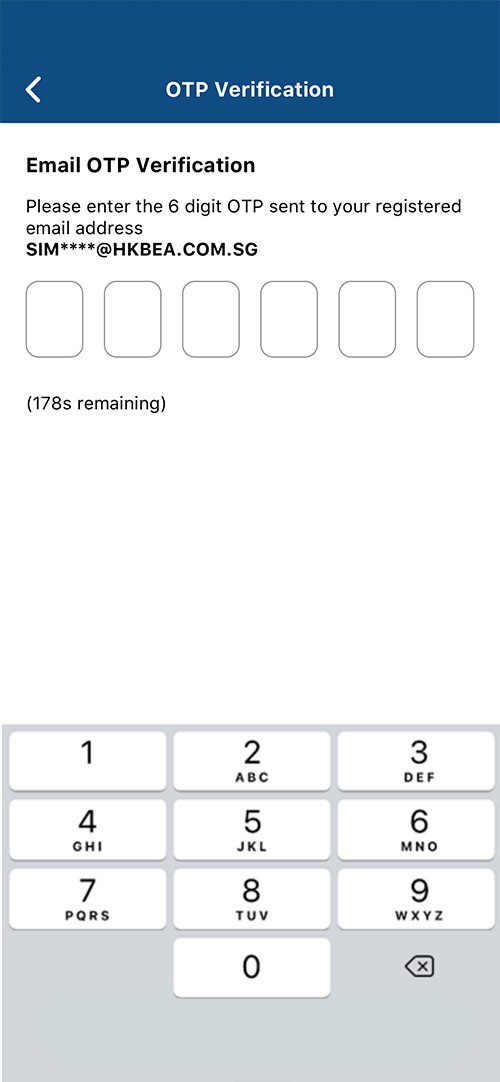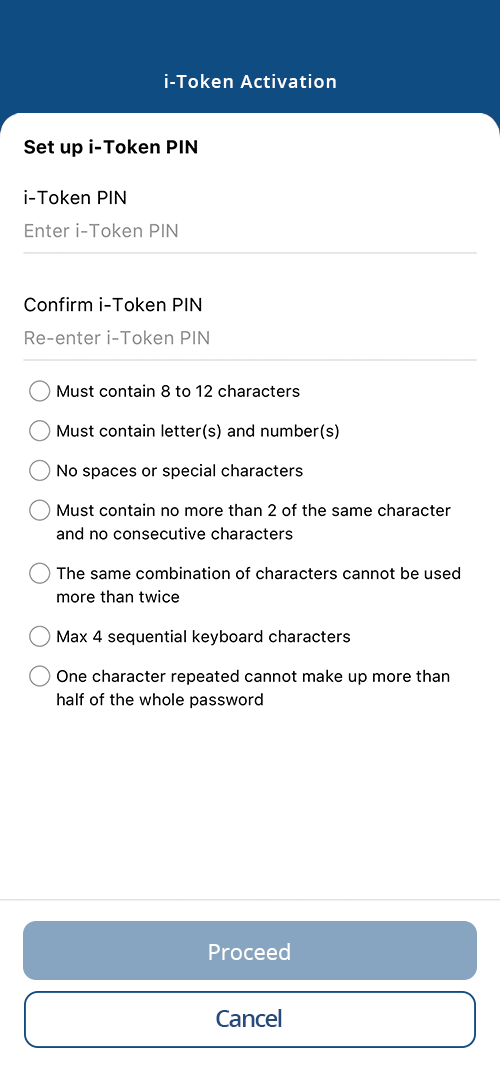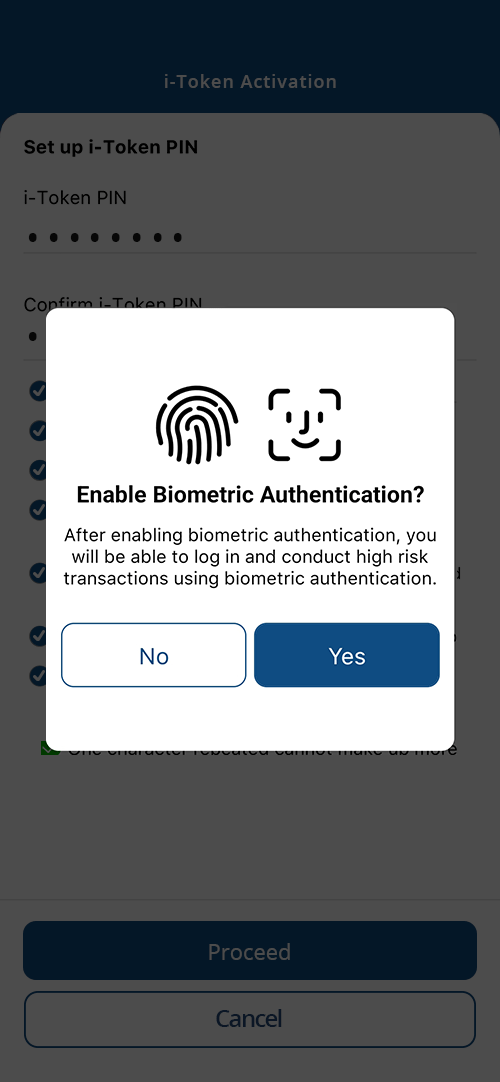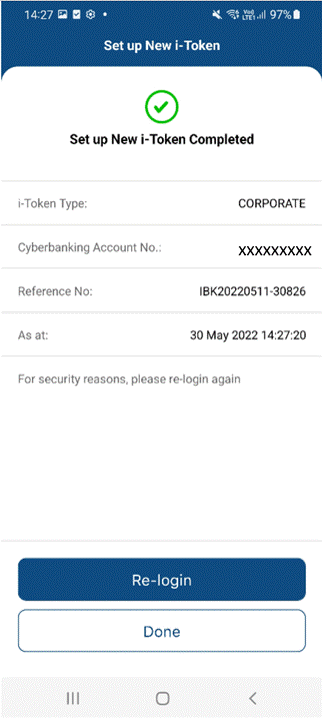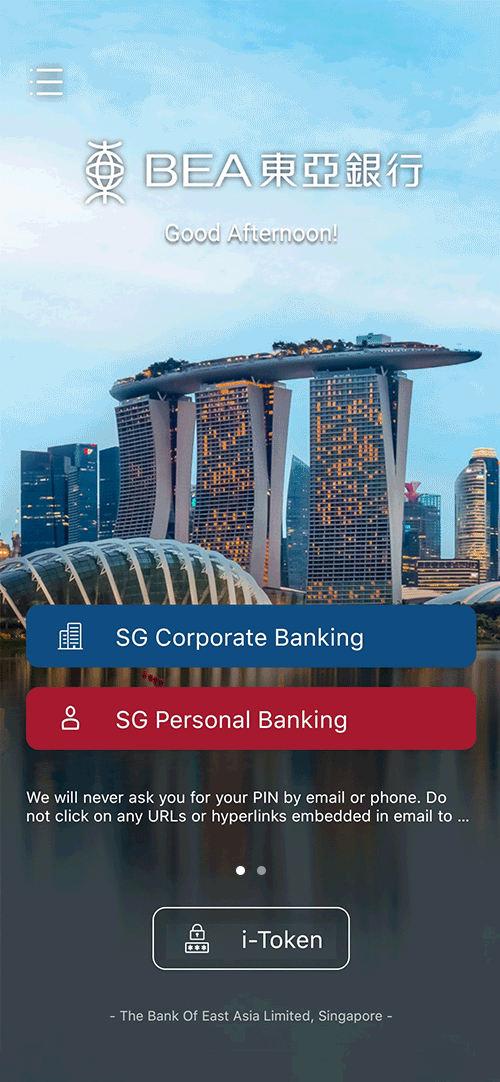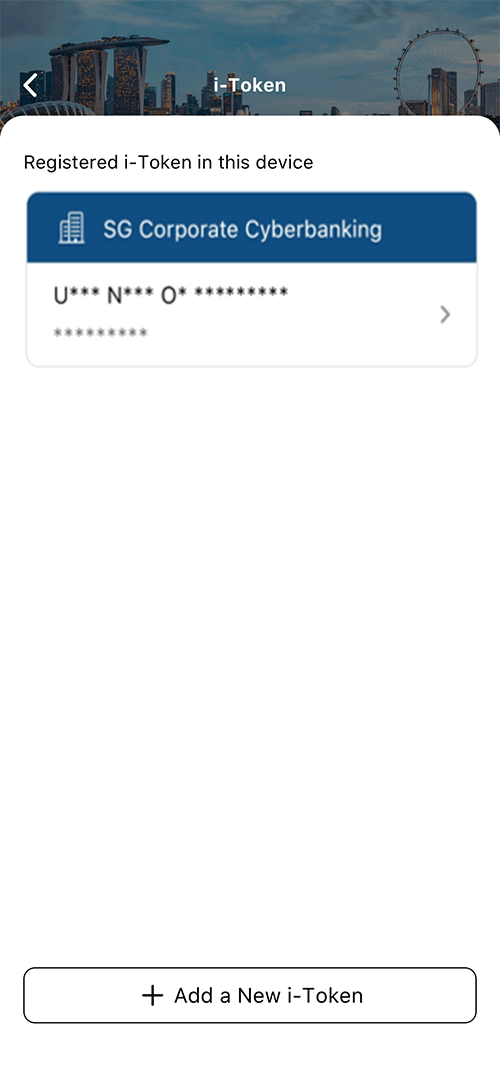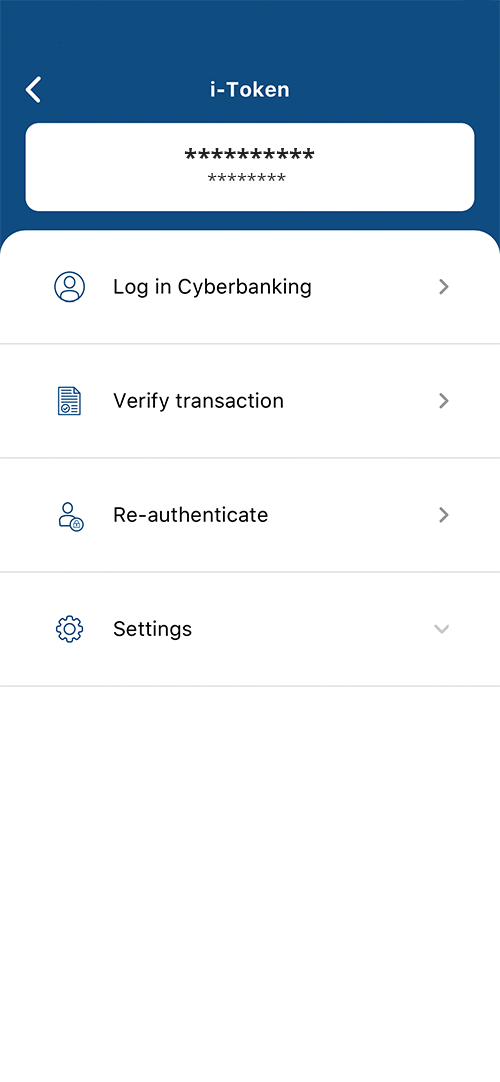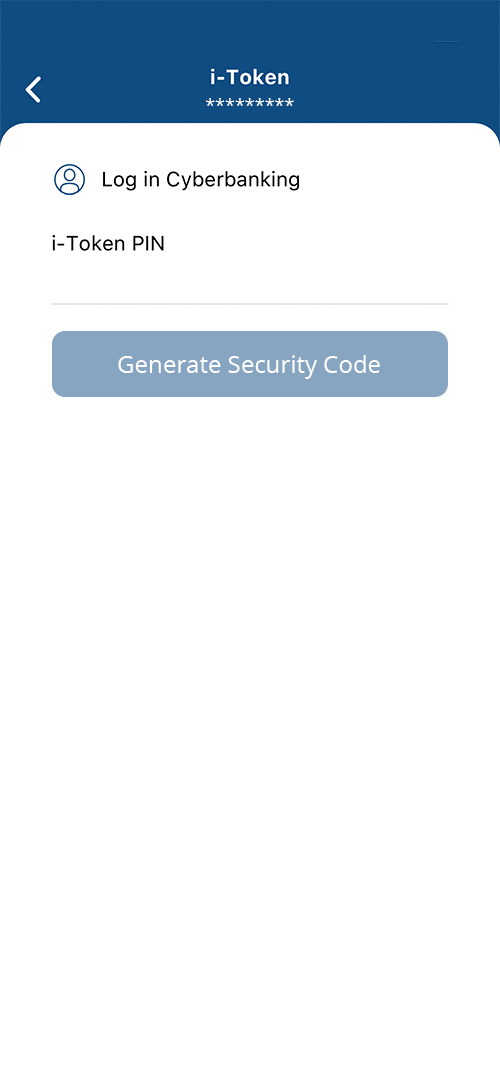Mobile Banking Account Activation
Download the BEA App and activate your Mobile Banking to manage your bank accounts from the palm of your hand.
Activate Mobile Banking
For your first Cyberbanking access, please log in via Cyberbanking website
-
- Log in to the BEA App
- Click 'SG Corporate Banking'
-
- Enter your Cyberbanking Account Number and PIN.
-
- Read the Digital Security Awareness stated.
- Scroll to end of page.
- Click 'Agree' to proceed.
-
- a). SMS OTP verification.
- Obtain the SMS OTP from mobile.
- Enter the 6-digit SMS OTP into SMS OTP Verification box.
- Click 'Verify' to proceed.
or- b). i-Token verification.
- Generate the i-Token Security Code from mobile.
- Enter the 6-digit i-Token Security Code into i-Token Verification box.
- Click 'Verify' to proceed.
-
- The Mobile Corporate page is displayed.
Cyberbanking PIN rules:
1. 8 to 12 characters.
2. Must contain both letters and numerals.
3. Example of a Cyberbanking PIN: BEACYBER01.
Activate i-Token
-
- Log in to the BEA App.
- Click i-Token.
- Click 'Add a New i-Token'.
-
- Click 'SG Corporate Banking'.
-
- Read the i-Token Service stated.
- Scroll to end of page.
- Click 'Accept' to proceed.
-
- Enter your Cyberbanking Account Number and PIN.
- Click 'Login'.
- You will receive a digit SMS OTP for verification.
-
- Read the Digital Security Awareness stated
- Click 'Agree' to proceed.
-
- Enter the 6-digit SMS OTP.
- Click 'Verify'.
- You will receive a 6-digit SMS OTP for verification.
-
- Enter the 6-digit SMS OTP.
- Click 'Verify'.
- You will receive a 6-digit Registered Email OTP for verification.
-
- Set up your i-Token PIN.
- Click 'Proceed'.
-
- Click 'Yes' to enable your Biometric Authentication.
-
- Your new i-Token is created.
- Click 'Done'.
Generate i-Token Security Code
-
- Log in to the BEA App
- Click 'i-Token'
-
- Click on the Registered i-Token.
-
- Click on 'Log In Cyberbanking'.
-
- Enter the i-Token PIN.
- Click 'Generate Security Code.'
- The Security Code is generated.